Customising Visual Signatures¶
Members of Skribble Enterprise and Skribble Business can customise the appearance of their visual signature to suit individual needs.
Note
The visual signature serves as an optional element and doesn’t affect the legal weight of the electronic signature. It is up to members to decide whether they want to add their visual signature to a document in addition to the electronic signature or not.
To customise the visual signature:
Click the My Skribble icon from the Skribble Business dashboard (for admins)
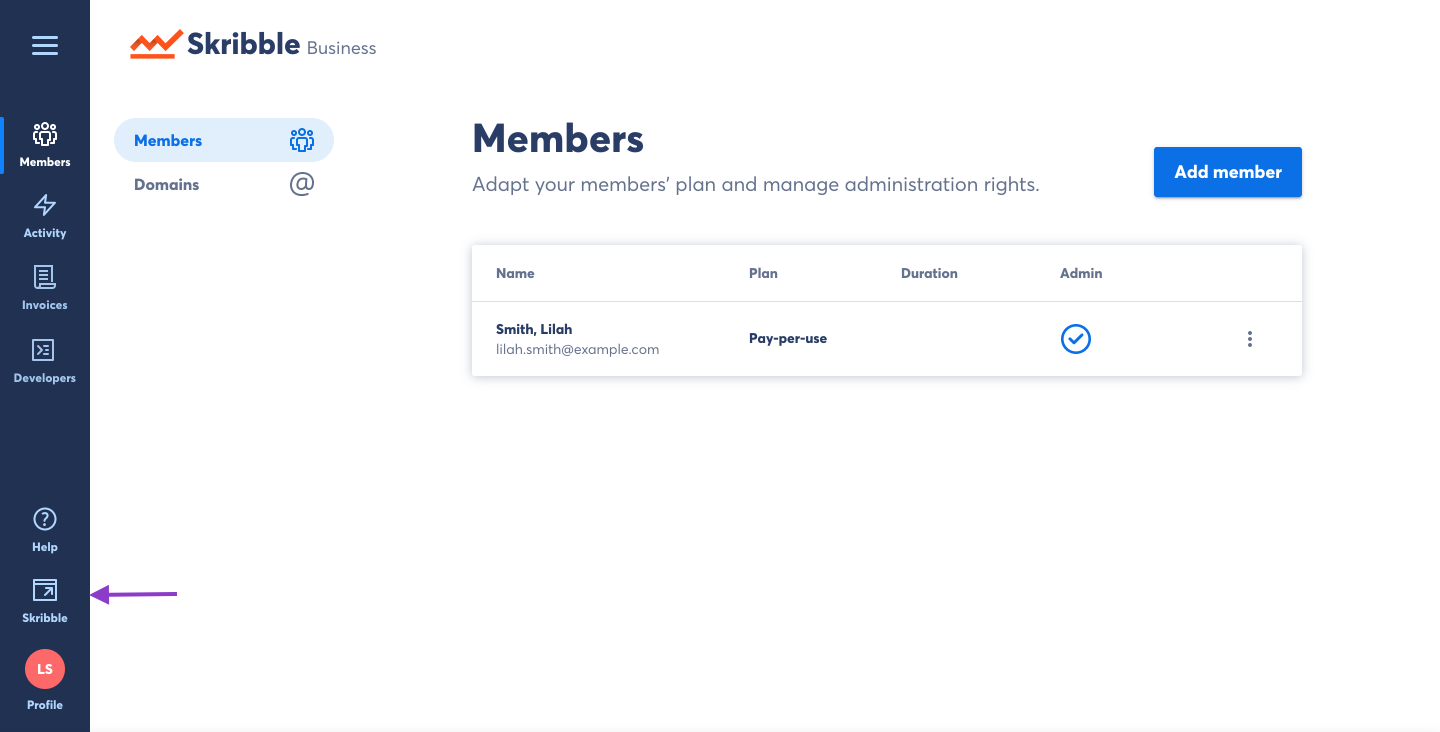
Click Profile in the lower-left
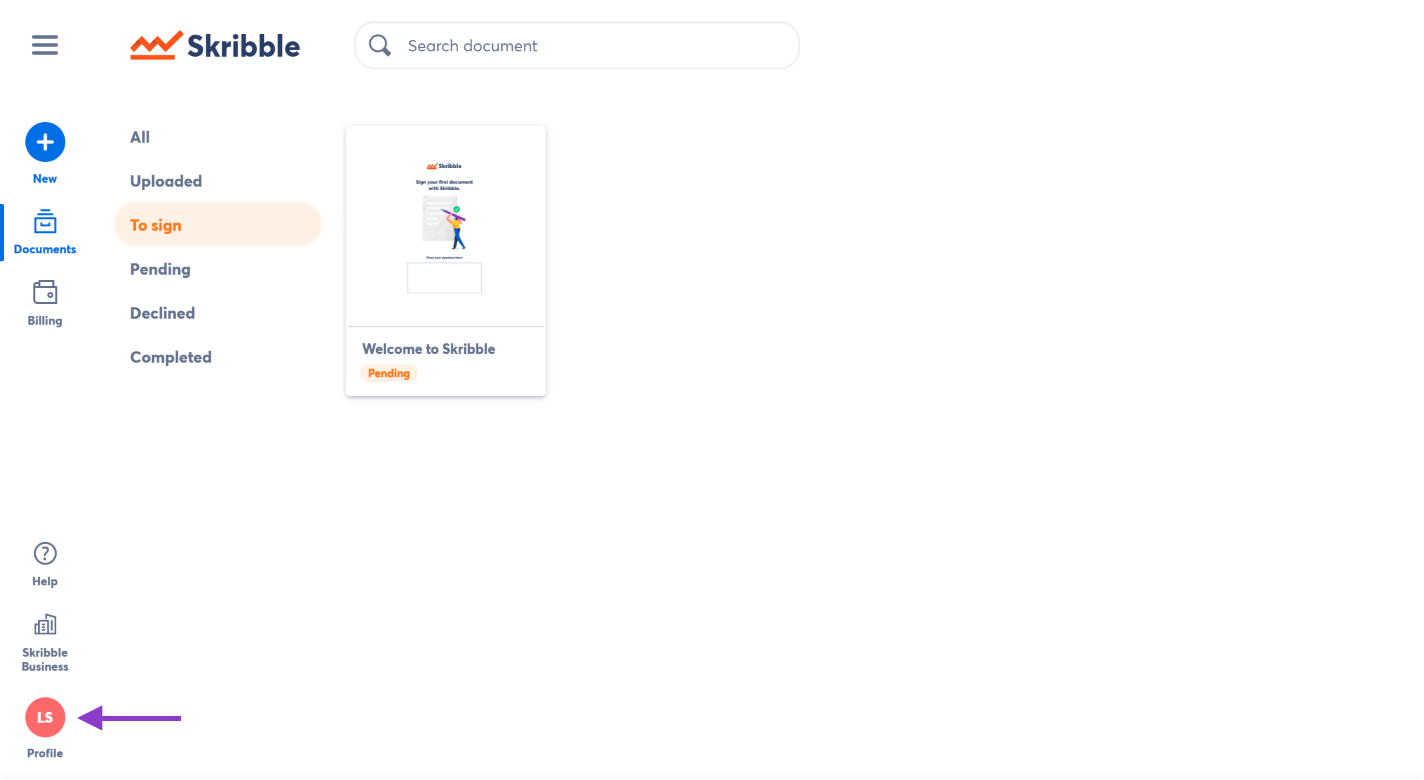
Go to Visual signature
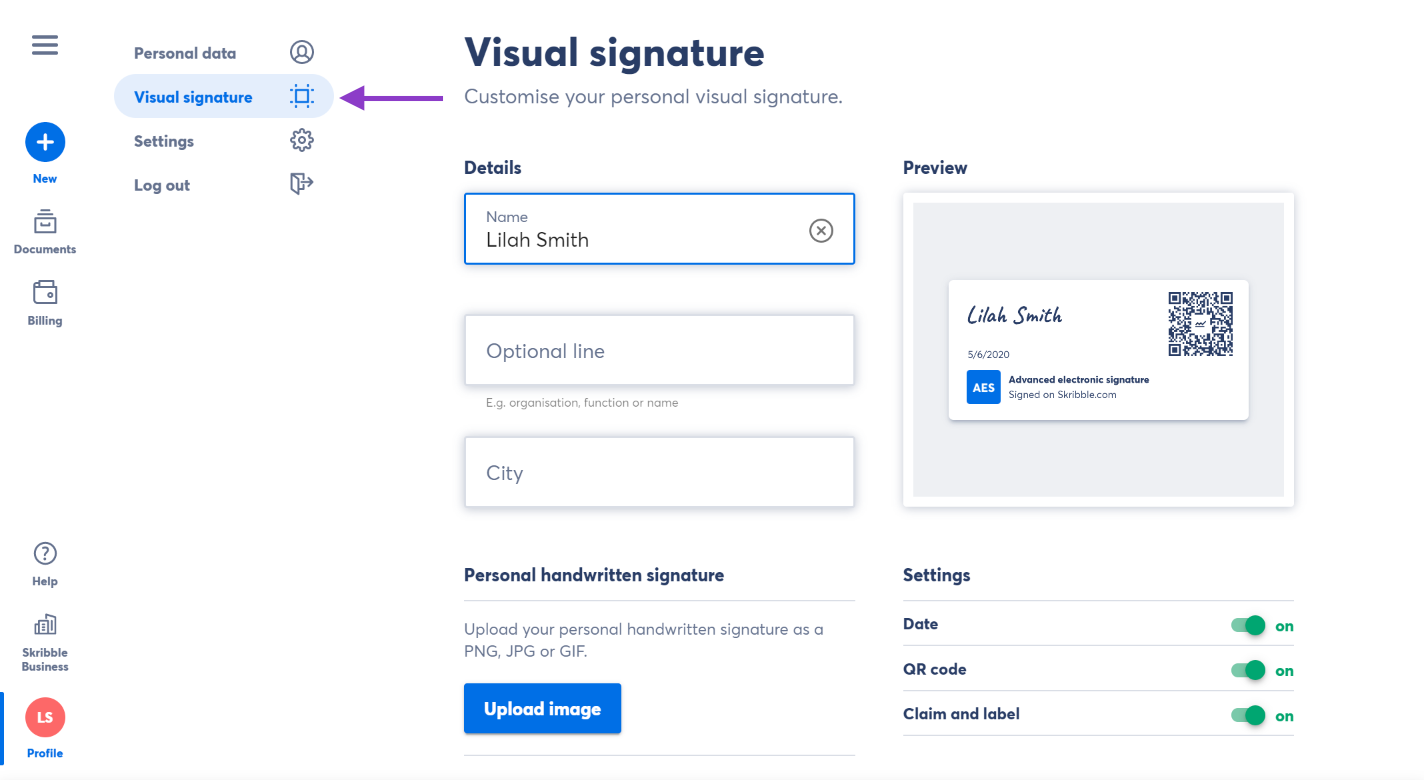
- From here, you can customise the following details:
Name: Your first and last name
Optional line and City: Optional lines for any additional information (e.g. organisation, function or name)
Date: The date when the document was signed
Available to Skribble Enterprise and Skribble Business customers only:
QR code: Leads to the website that briefly explains the e-signature standards
Claim and label: “Signed with Skribble.com” claim along with an icon of the e-signature standard used
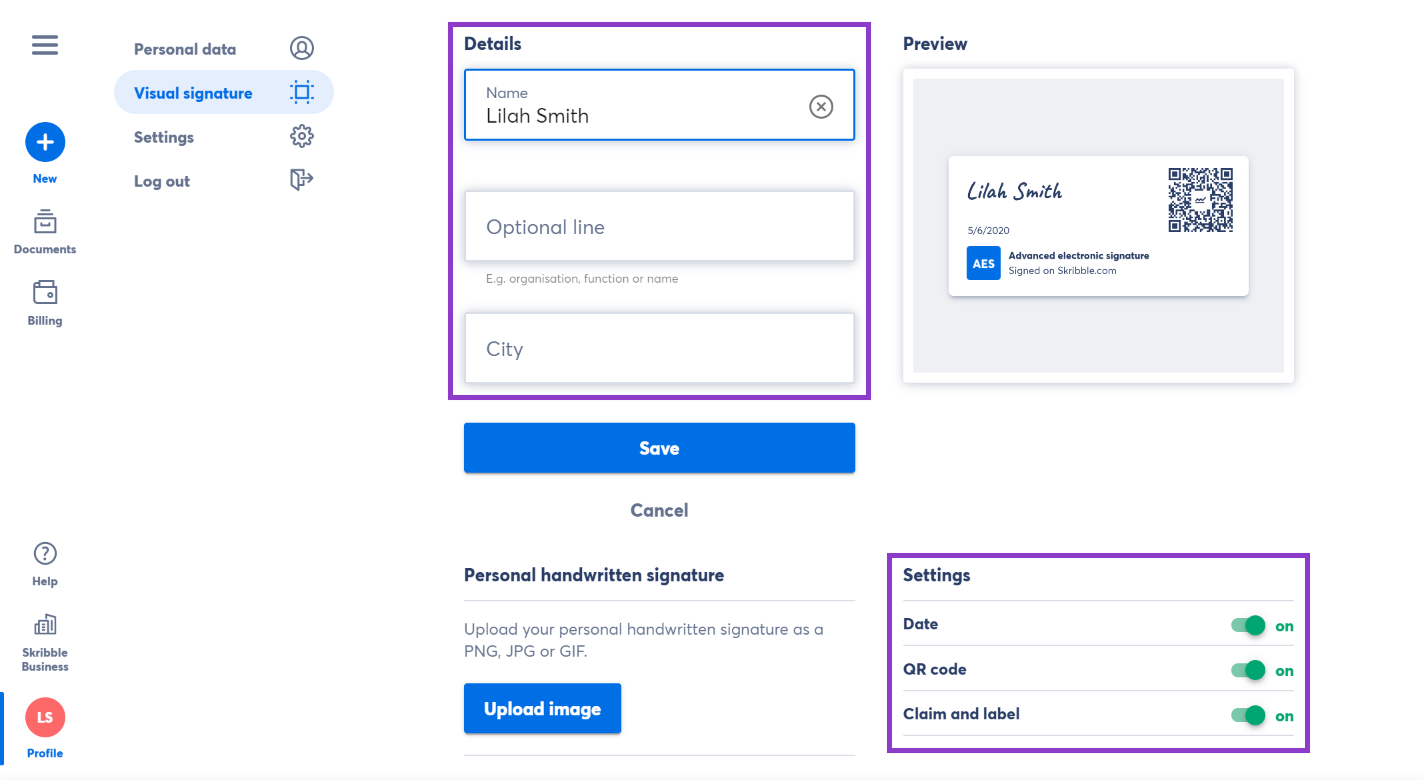
Update the information you want to be displayed on your visual signature and click Save to confirm
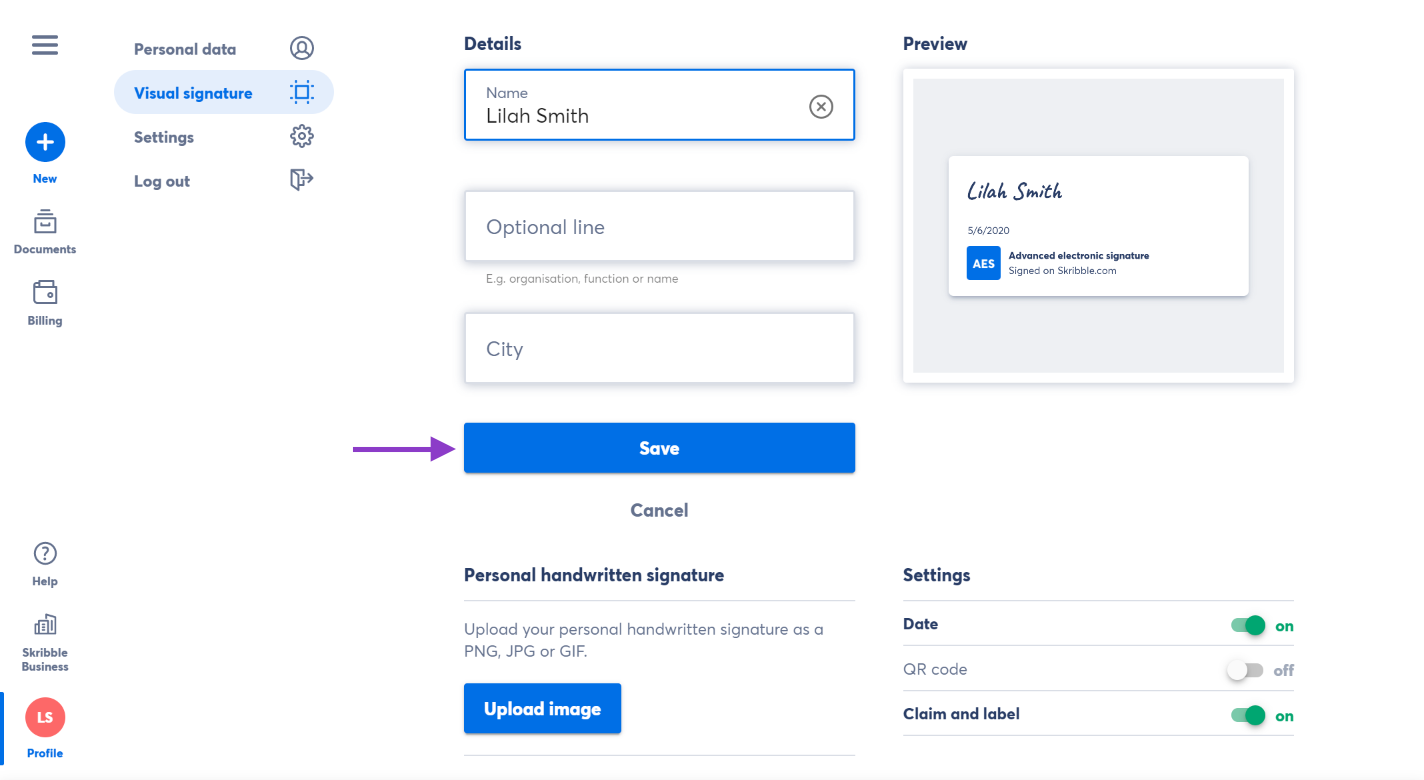
Not sure how to create your personal visual signature? Have a look at our Help Center.
Note
If any of these customisation options are not available to you, your current plan might not support it. Please contact our support team for assistance: support@skribble.com.